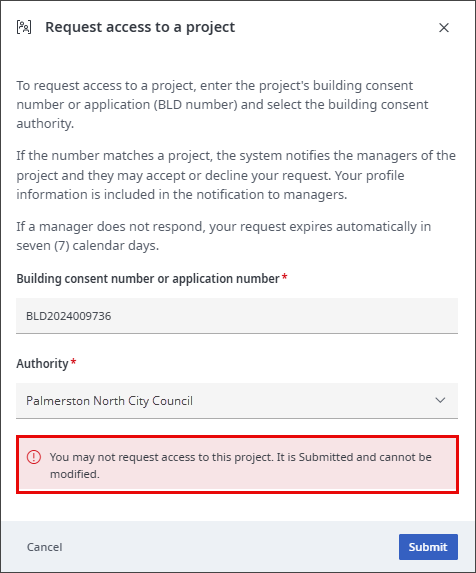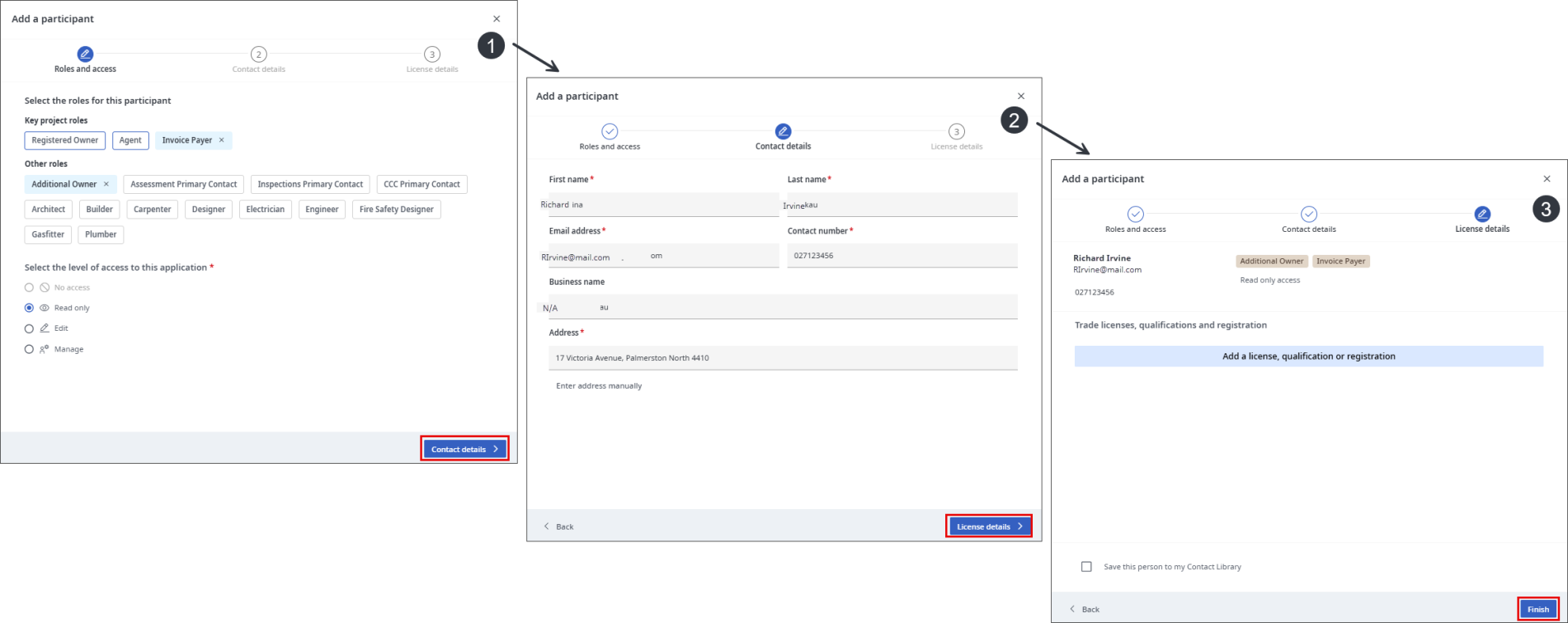Request access to a project
You can request access to a consent or other application if you have either the consent number assigned by the issuing authority (or the BLD number for an application assigned by Objective Build) and the authority. The system sends your request to all registered participants on the project who have Manage level access to accept or decline. Your request expires after seven calendar days.
You must complete all mandatory data on your user profile before you can submit a request. This is required so that the manager of the project can add you as a participant with a role that requires this data.Requesting access
You can request access to a project, the request will be sent to all project managers for approval.
Click on
 to access your Dashboard
to access your DashboardIn the Actions menu click Request access to a project
Note: If the option is greyed out and unavailable to select if your user profile is incomplete. Move your mouse over the option to see more information and a link to your profile, or select your avatar menu and select  Profile,
Profile,
Mandatory data is required so that the manager of the project may add you as a participant with a role that requires this data.
Enter the building consent number (issued by the building consent authority (BCA)) or the BLD number (assigned by the Objective Build system when an application is created).
Select the Authority - this is required because building consent numbers are not unique across authorities, so the same building consent number may be in use in different parts of the country.
Click Submit and the system processes your request.
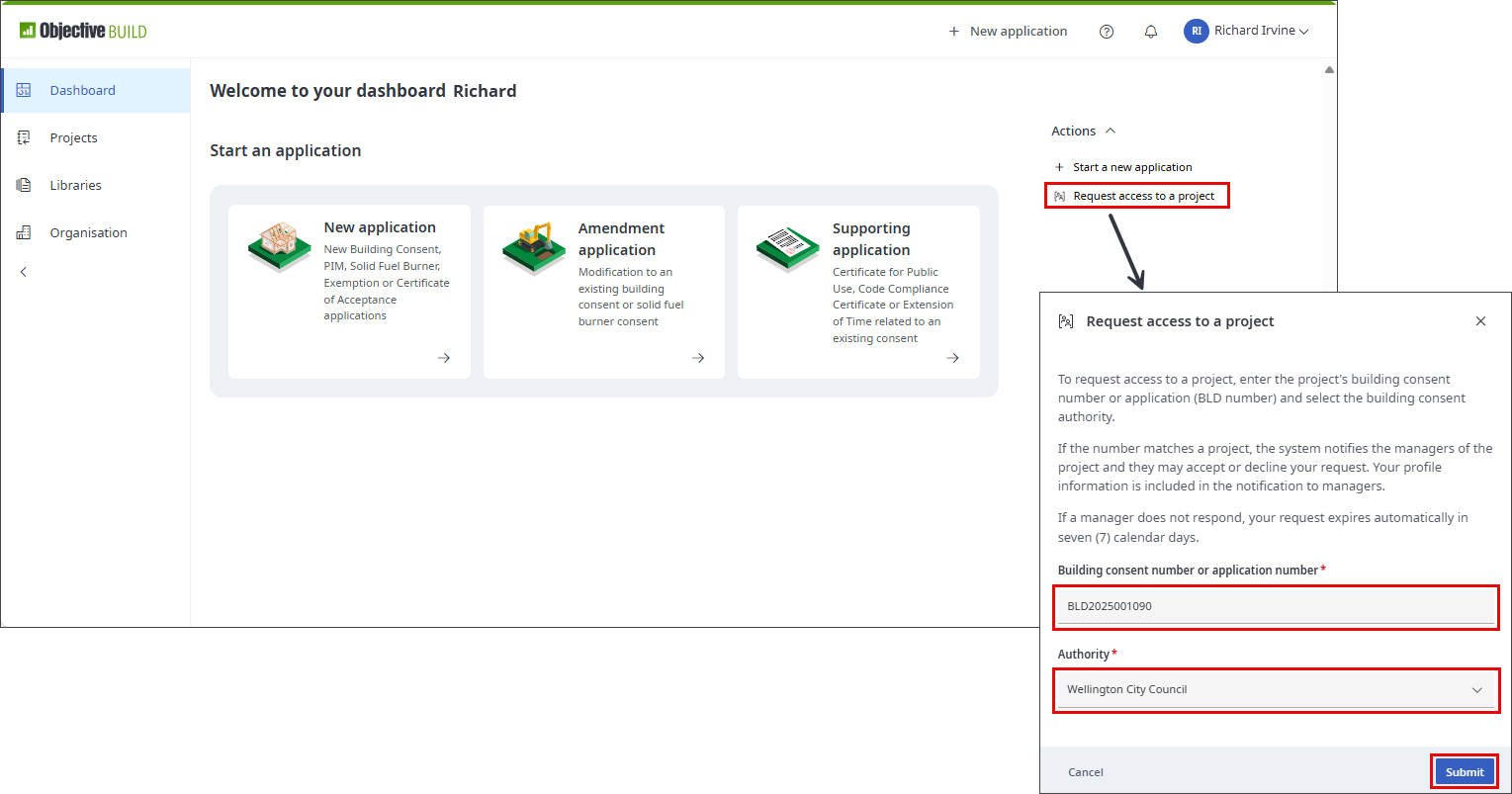
Refer: Depending on the details you've entered in the Request access to project dialog, there are a variety of message that can apper. For more details refer to dialog messages.
When the request is approved the below message will display on the bottom right of the screen

The system adds an alert to the Managers Dashboard and sends them a notification for each access request
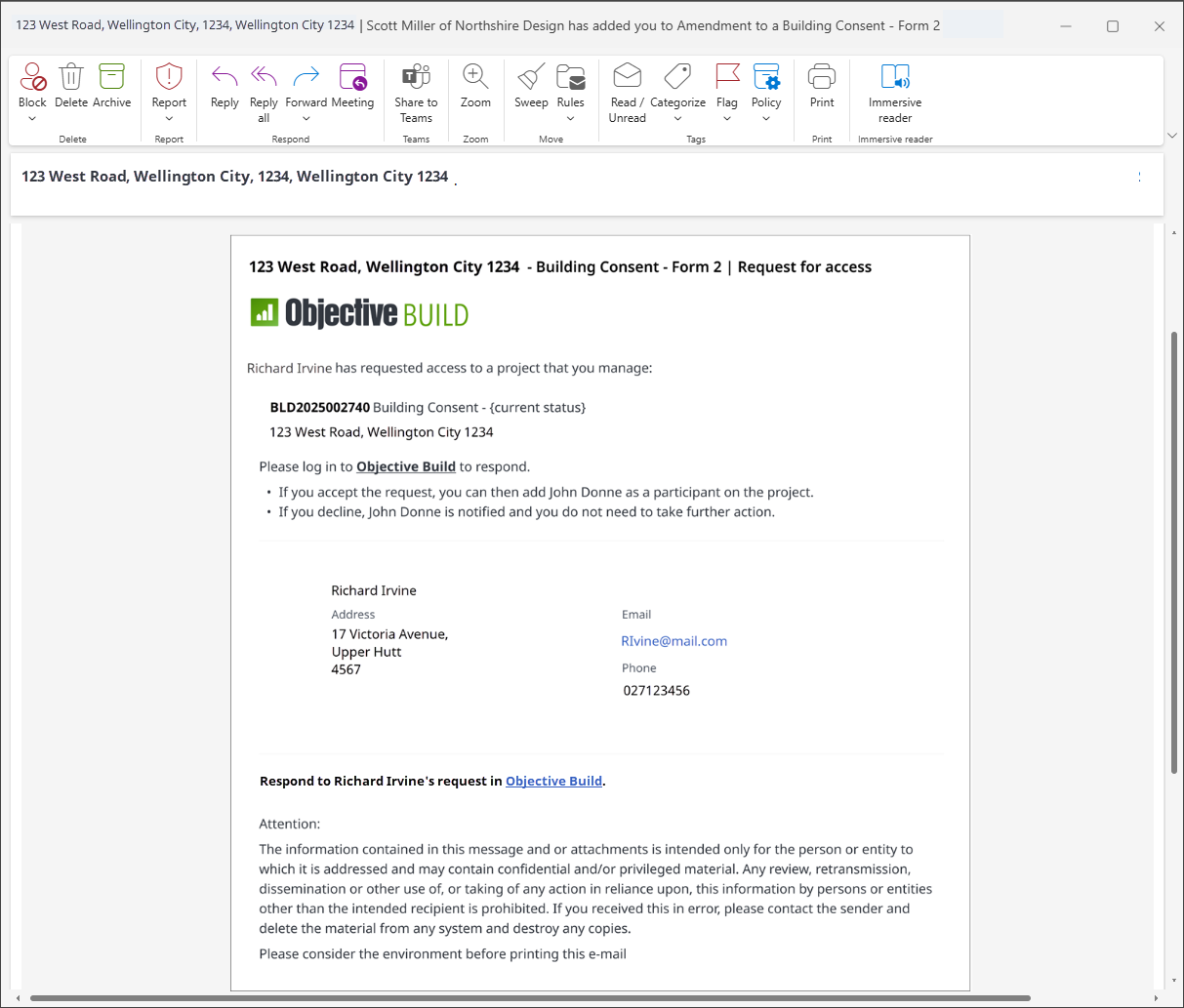
Accept a request
All managers of the project will be notified when a request for access has been submitted, the request can then either accept or decline the request.
Click on
 to access your Dashboard
to access your DashboardClick Respond
Click Accept
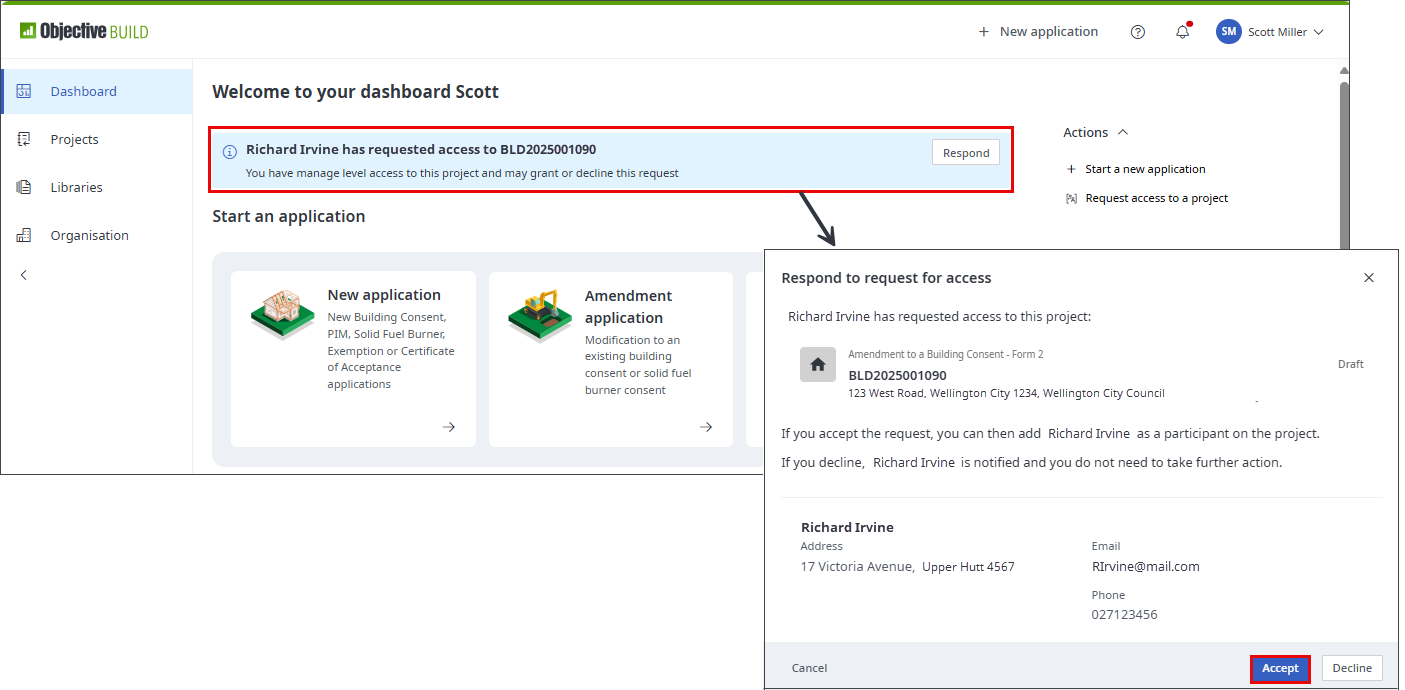
Complete the participants details and click Finish
The participant will receive an email to notify them the request has been approved
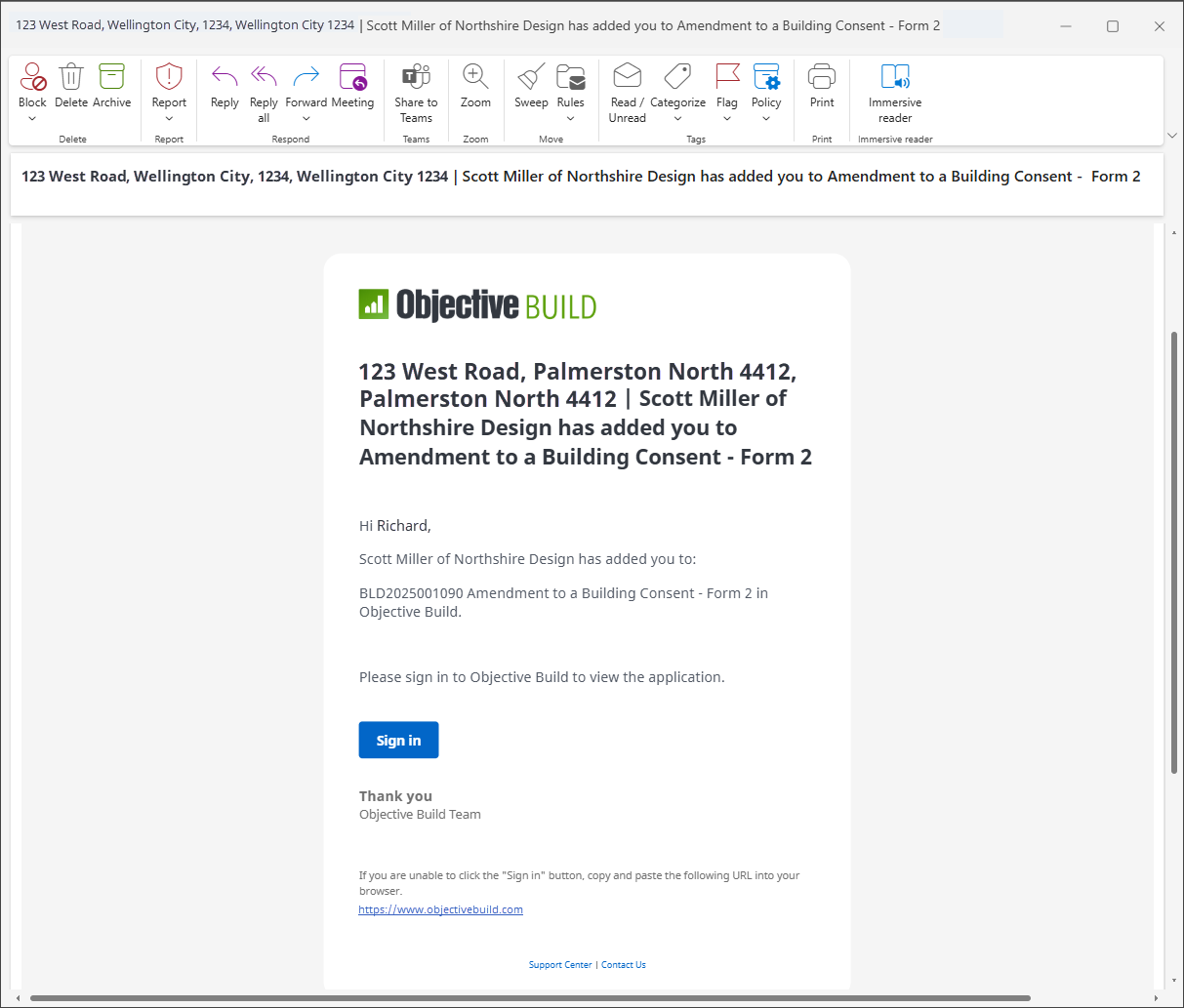
Decline a request
All managers of the project will be notified when a request for access has been submitted, the request can then either accept or decline the request.
Click on
 to access your Dashboard
to access your DashboardClick Respond
Click Decline
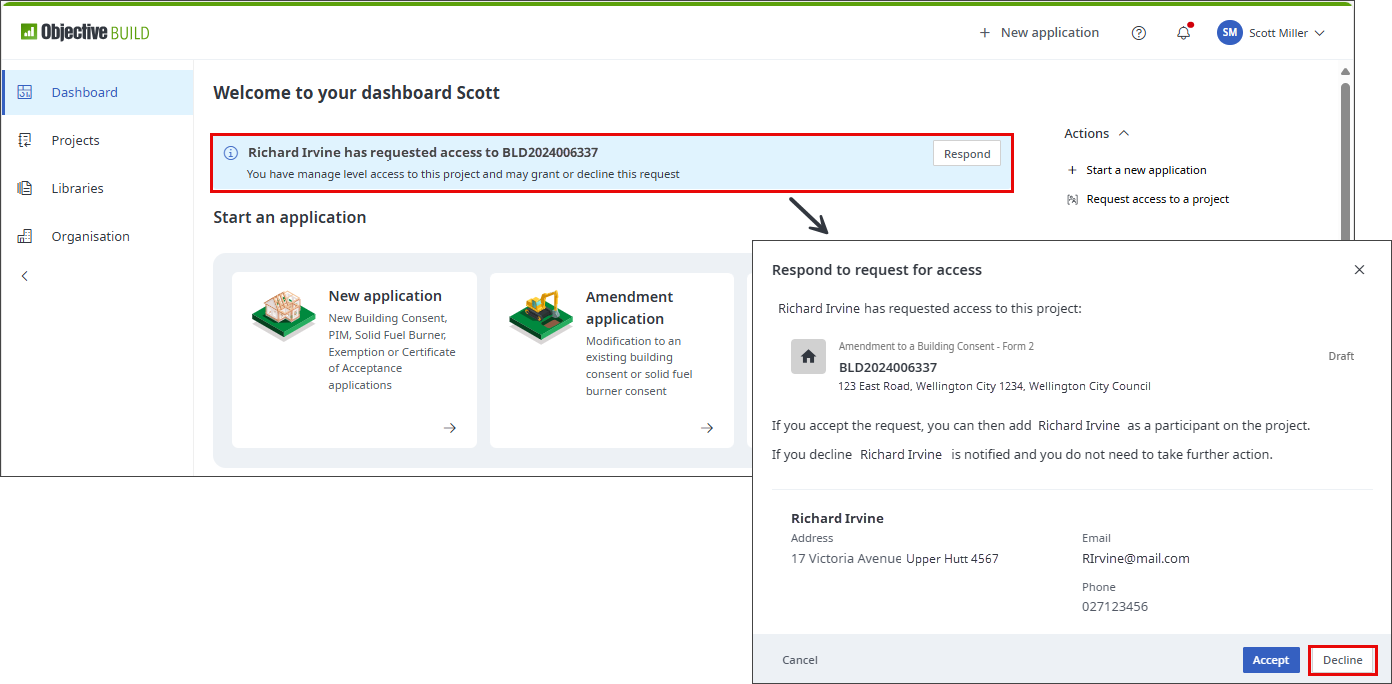
A message confirming the request has been declined will appear at the bottom right of the screen and the participant will receive an email

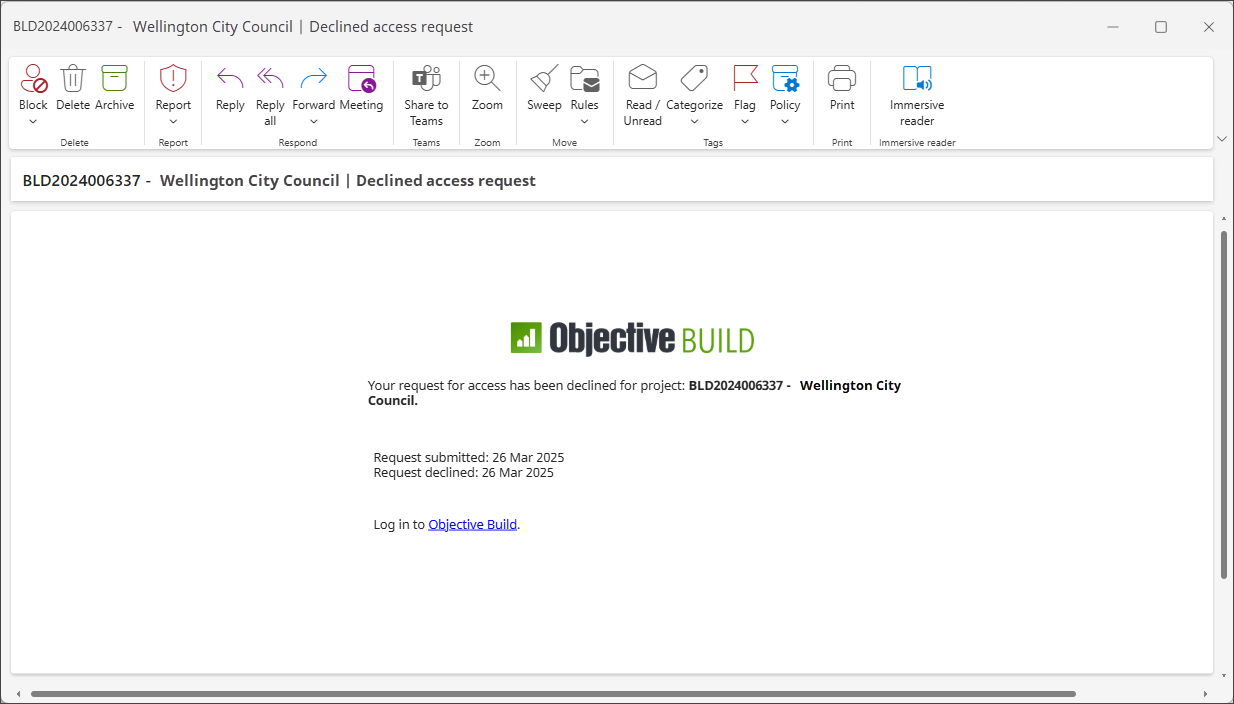
Request access to expired project
When a manager does not respond, your request expires automatically after seven calendar days and then system then notifies you. You can submit a new request or you can contact Objective Build Support. The link to our support team is included in the notification message and is also available from the 
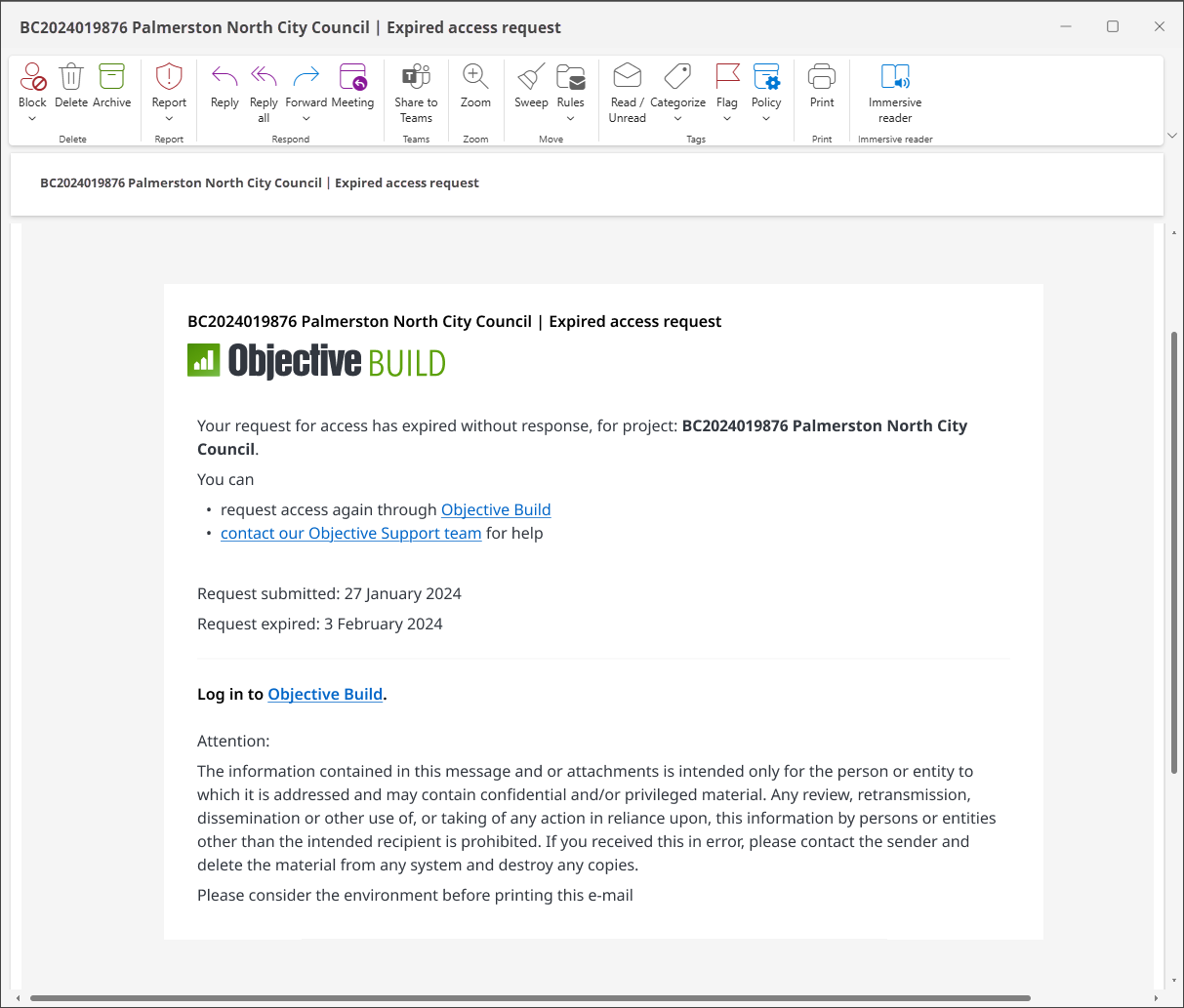
Request access to a project dialog messages
When you request access to a project, there are a variety of possible messages that will be displayed depending on the details you have entered before submitting the form.
If you are requesting access to a project you already have access to the following message will appear.
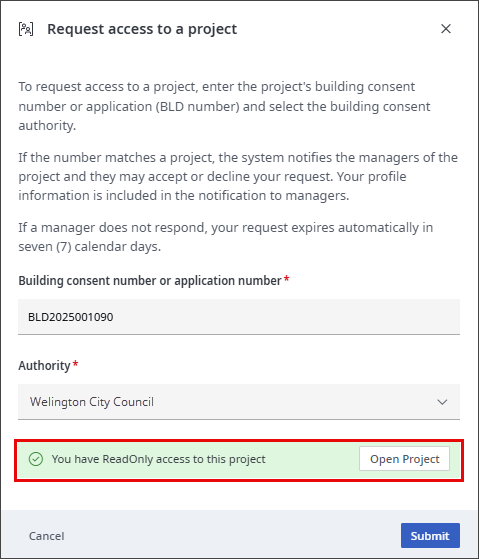
If the Building consent number or application number and Authority combination you have entered don't match the following message will appear
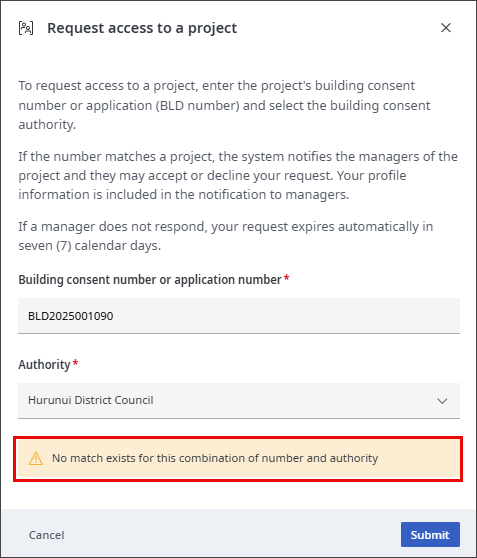
If you have already submitted a request for the project the following message will appear
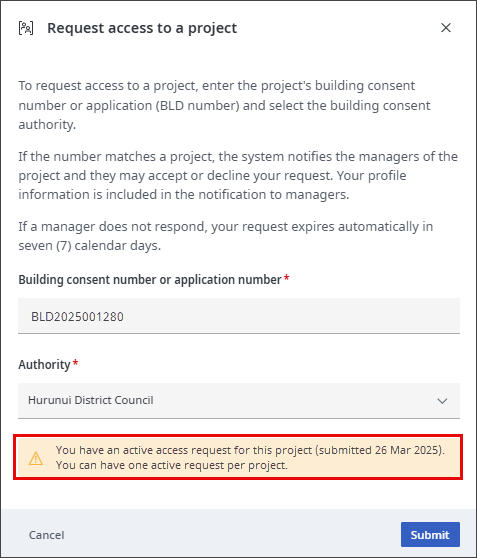
If the project has been Completed, Withdrawn, Rejected or Lapsed the following message will appear. When projects reach a terminal state, the project data is frozen as a record of the work completed and so participants cannot currently be modified. Please contact the Objective Support team for assistance.
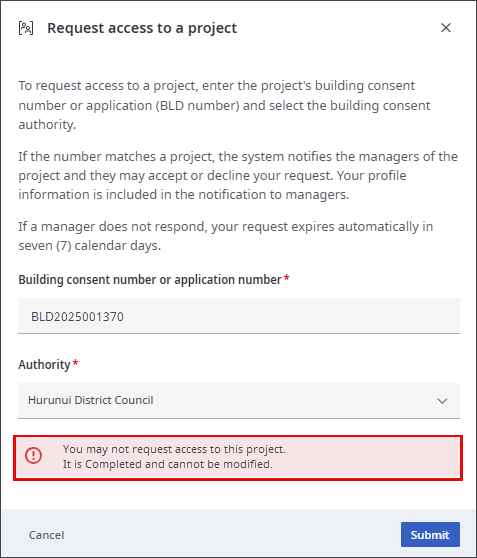
If an application has been completed and submitted for processing the following message will appear.